1.
Preparation
This is the effect we are going to make in this tutorial.
Note: The main content of this tutorial comes from the
Tip: Use ⬆️ ⬇️ to turn the page up and down. We recommend browsing with a large screen for a better reading experience.
Note: The main content of this tutorial comes from the
Content Examples that come with Unreal EngineTip: Use ⬆️ ⬇️ to turn the page up and down. We recommend browsing with a large screen for a better reading experience.

Full Tutorials:
1. UE Niagara: Simple Sprite Emitter
2. UE Niagara: Simple Mesh Emitter
3. UE Niagara: Simple GPU Emitter
4. UE Niagara: Sprite Facing
5. UE Niagara: Blend Attributes By Value
6. UE Niagara: Static Beams
7. UE Niagara: Dynamic Beams
8. UE Niagara: Multiple Renderers
9. UE Niagara: Location Events
10. UE Niagara: Expressions
1. UE Niagara: Simple Sprite Emitter
2. UE Niagara: Simple Mesh Emitter
3. UE Niagara: Simple GPU Emitter
4. UE Niagara: Sprite Facing
5. UE Niagara: Blend Attributes By Value
6. UE Niagara: Static Beams
7. UE Niagara: Dynamic Beams
8. UE Niagara: Multiple Renderers
9. UE Niagara: Location Events
10. UE Niagara: Expressions
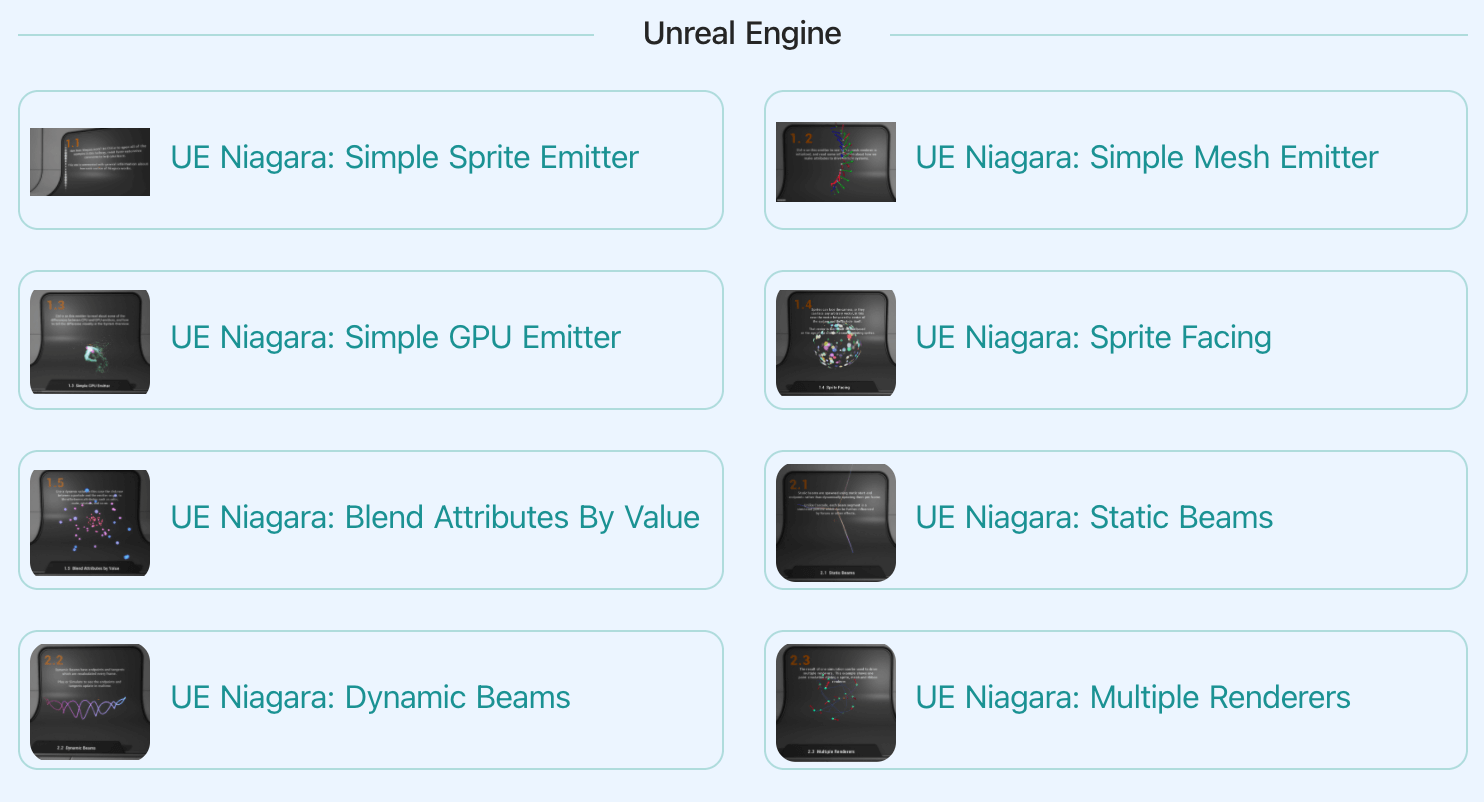
3.
Let's start the reconstruction
Right click and select
FX => Niagara System to create. 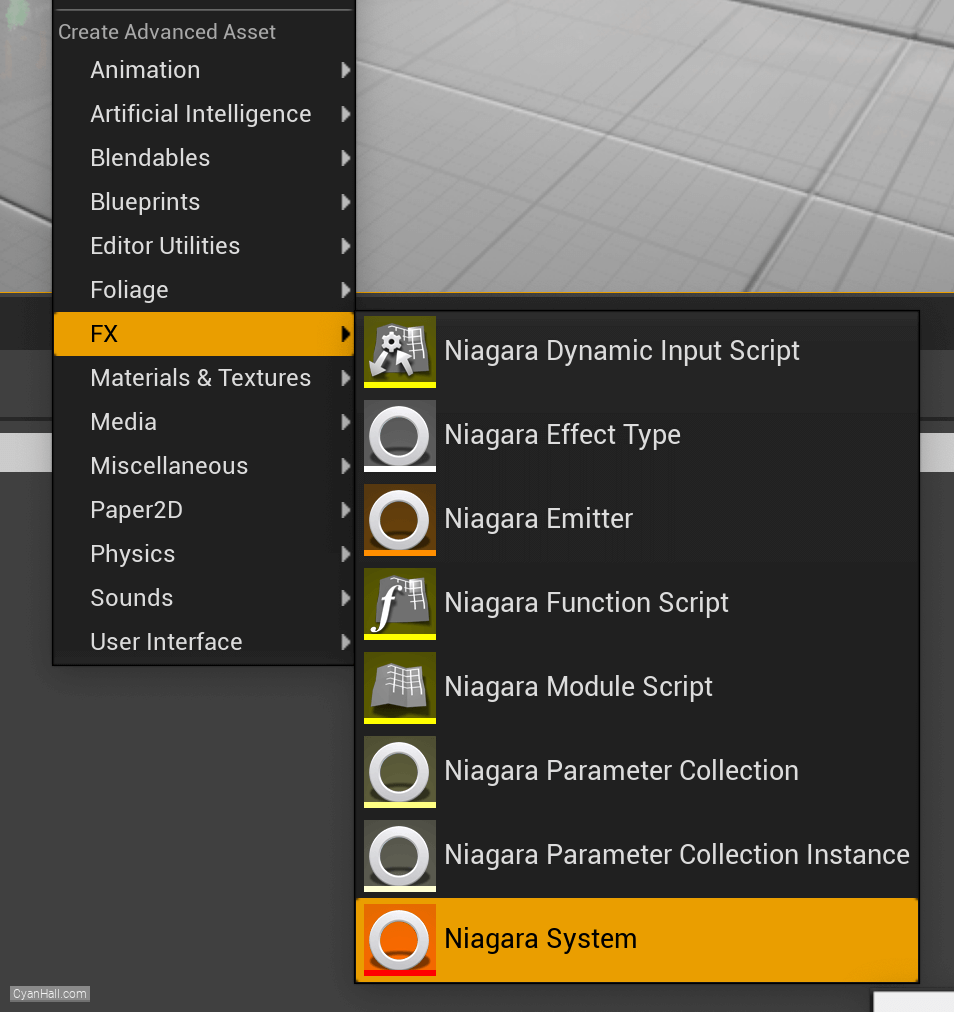
4.
Create Niagara System
Select
Empty template, click + and Finish 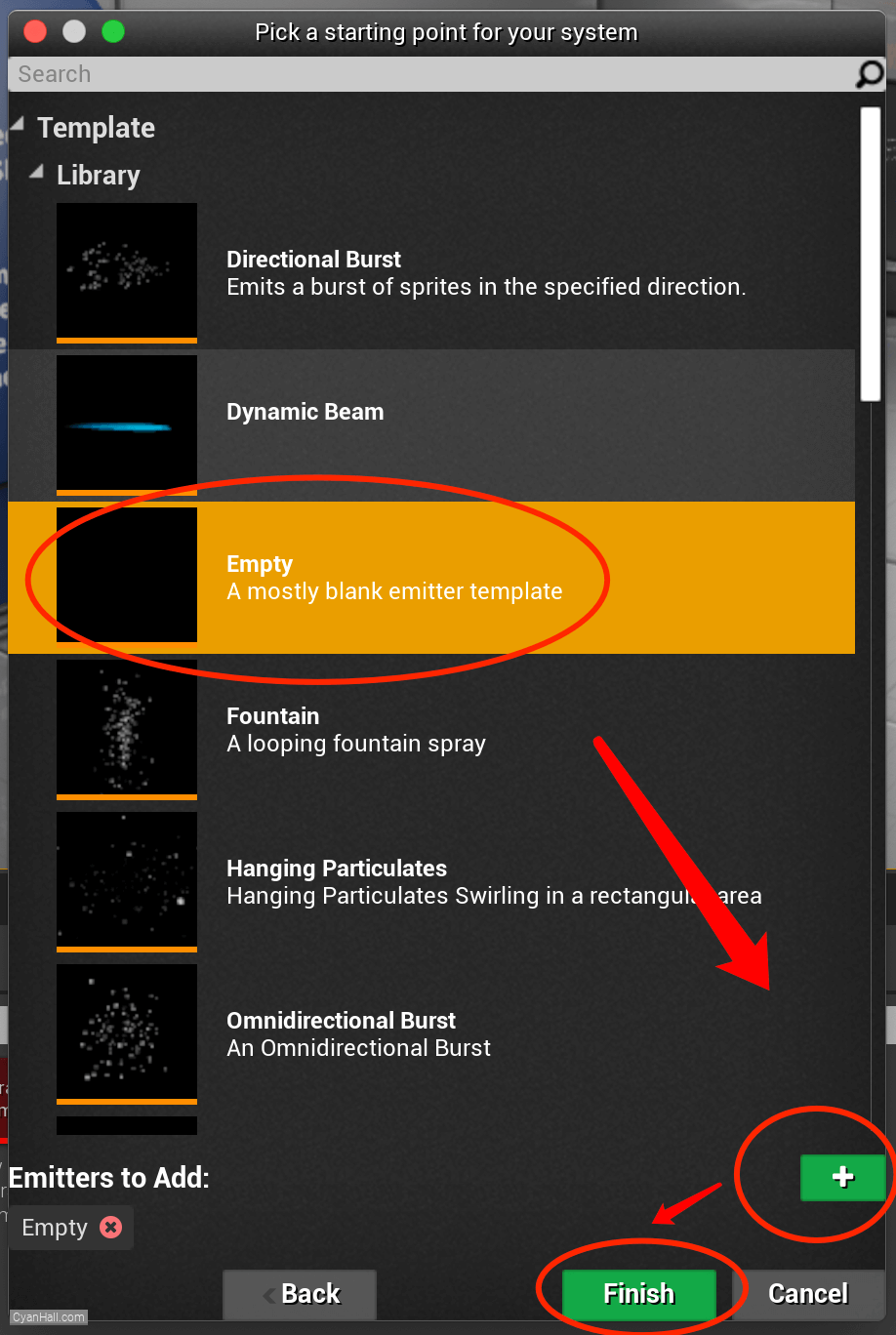
5.
Create Niagara System
As a result, we get a
Niagara System asset, click to open it. 
6.
Empty Niagara System
You can see that we have an empty Niagara system.
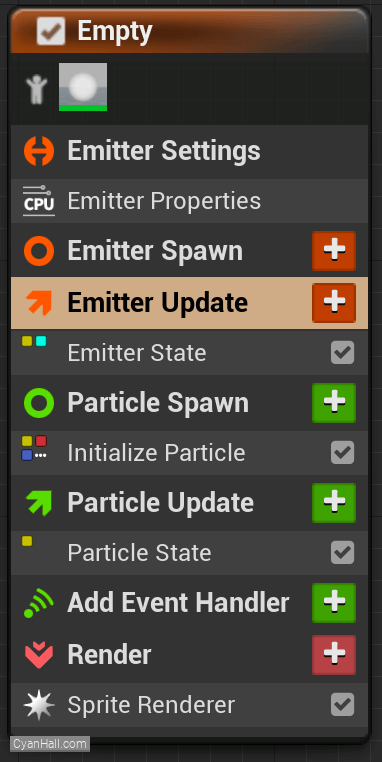
7.
Sim Target
Select
Emitter Properties, set Sim Target to GPUCompute Sim, and check Fixed Bounds. 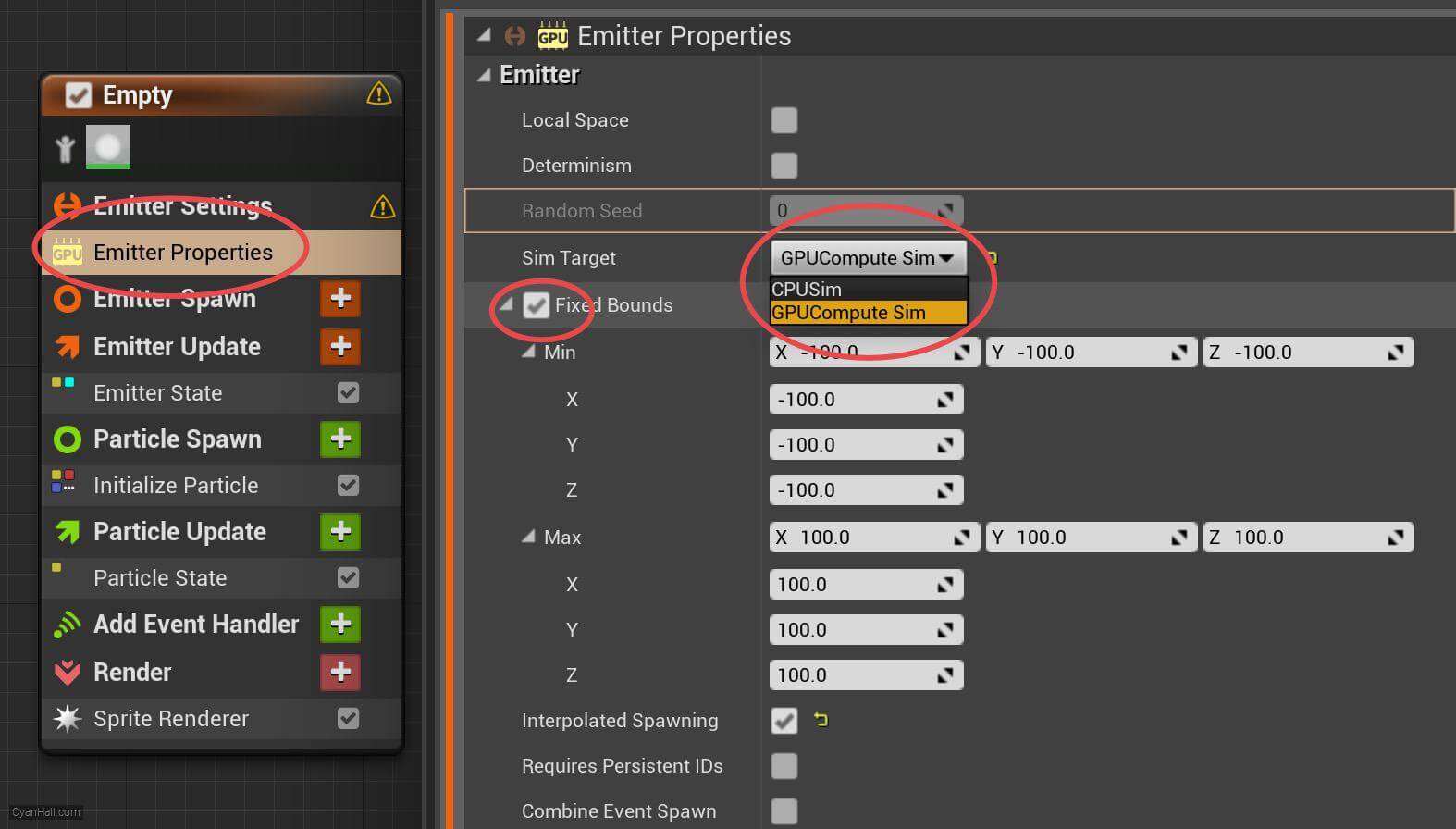
8.
Spawn Rate
Click on the
+ sign to the right of the Emitter Update to add the Spawn Rate module.Spawn Rate: Number of particles per second to spawn. 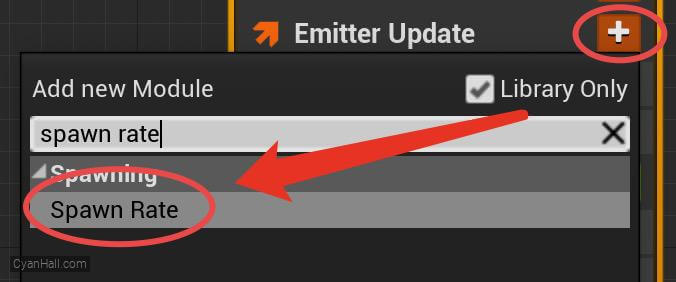
9.
Spawn Rate
Set the
Spawn 1000.0 particle per second.
Spawn Rate value to 1000.0.Spawn 1000.0 particle per second.
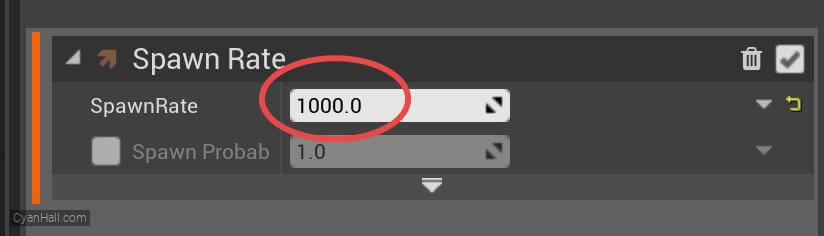
10.
Spawn Burst Instantaneous
Click on the
+ sign to the right of the Emitter Update to add the Spawn Burst Instantaneous module 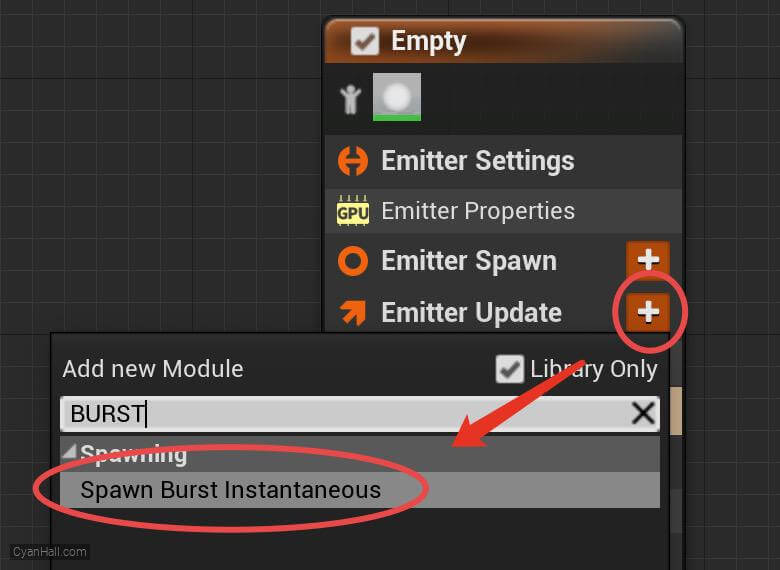
11.
Spawn Burst Instantaneous
Set
Spawn Count to 3500 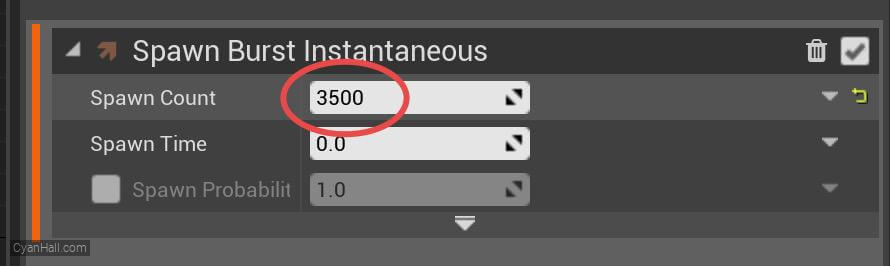
12.
Initialize Particles
Select
1.
2.
Initialize Particles and set:1.
Color Mode to Direct Set2.
Sprite Scale Mode to Uniform and its value to 1.5 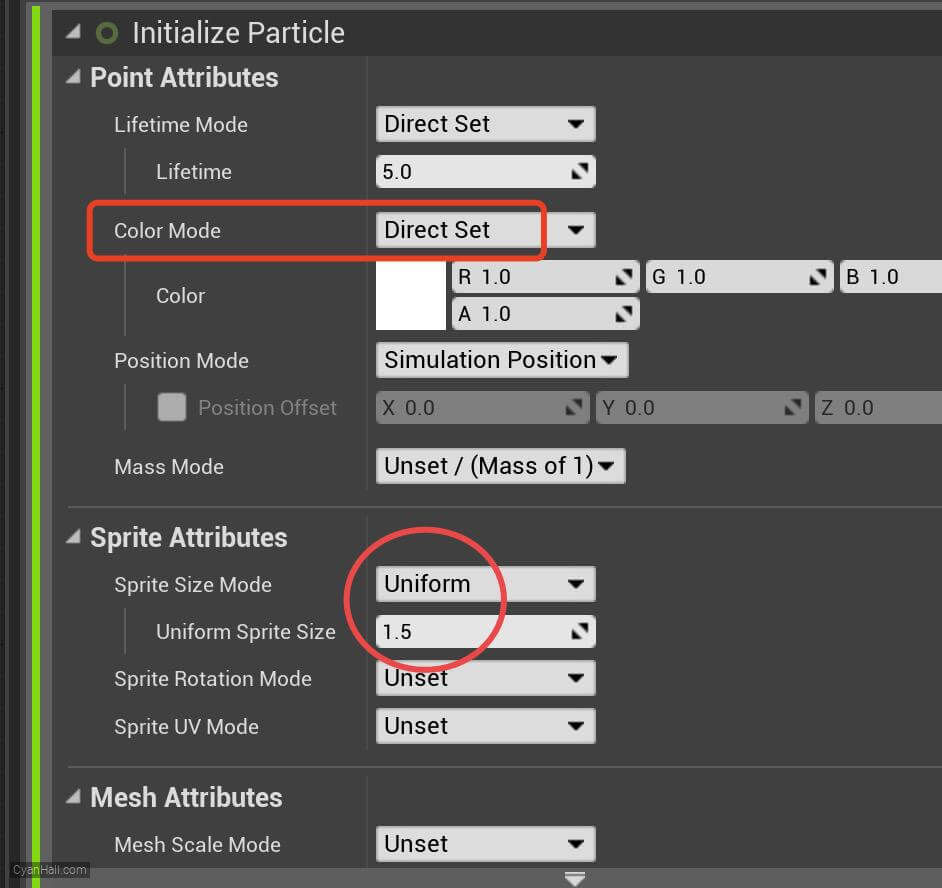
13.
Sphere Location
Add the
Sphere Location module in the Particles Spawn section. 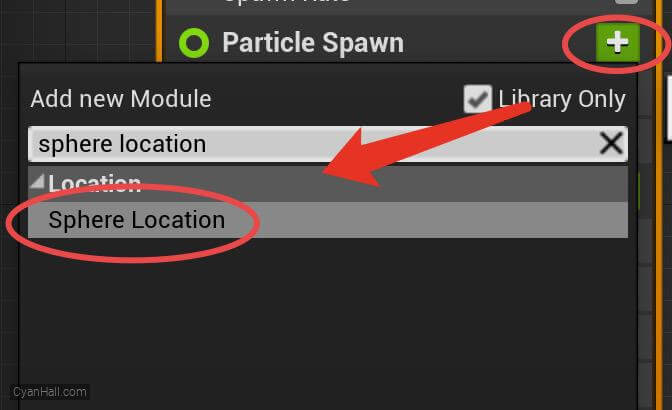
14.
Sphere Radius
Set
Sphere Radius to 10.0 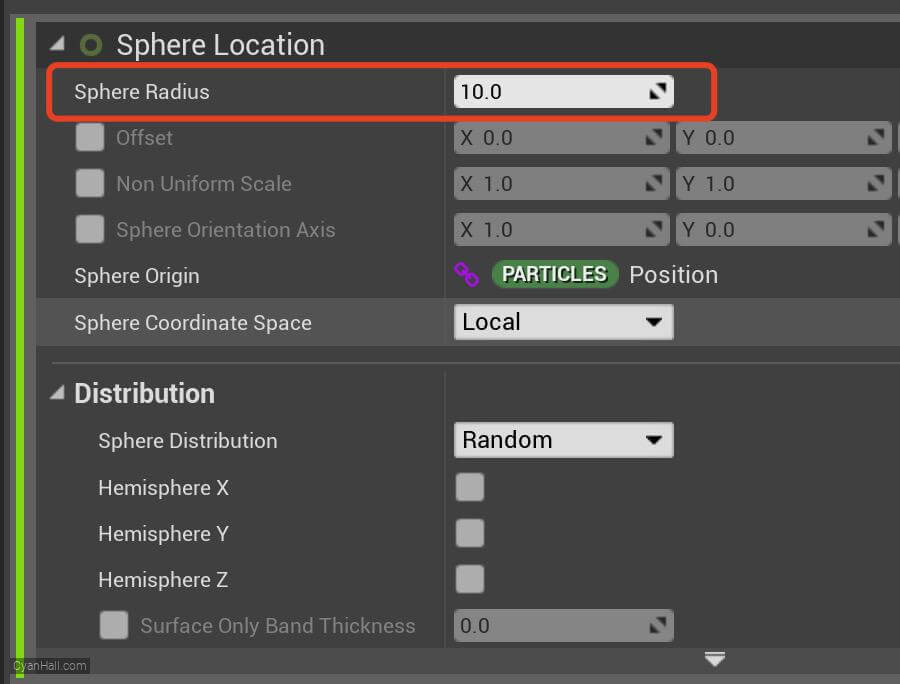
15.
Scale Sprite Size
Add the
Scale Sprite Size module to the Particles Update section. 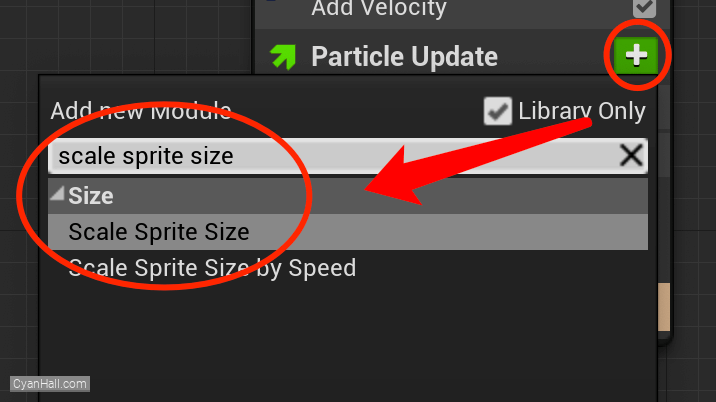
16.
Scale Sprite Size
Edit the
Scale Factor's value to Vector 2DFrom Float. 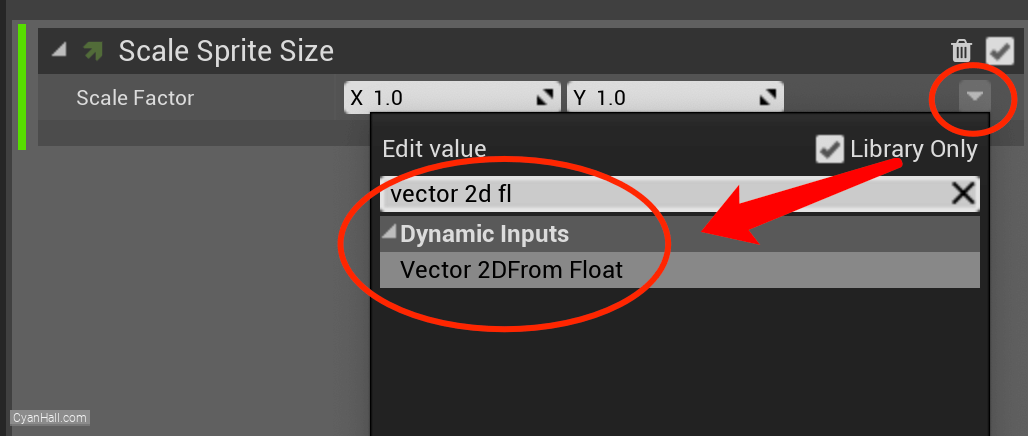
17.
Scale Sprite Size
Set its value type to
Float from Curve. 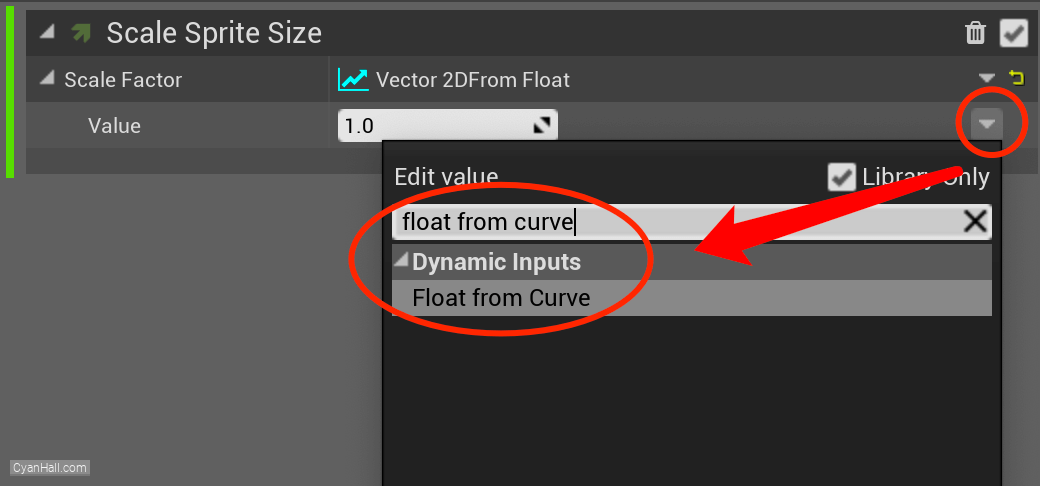
18.
Scale Sprite Size
Edit this curve to control its value over time
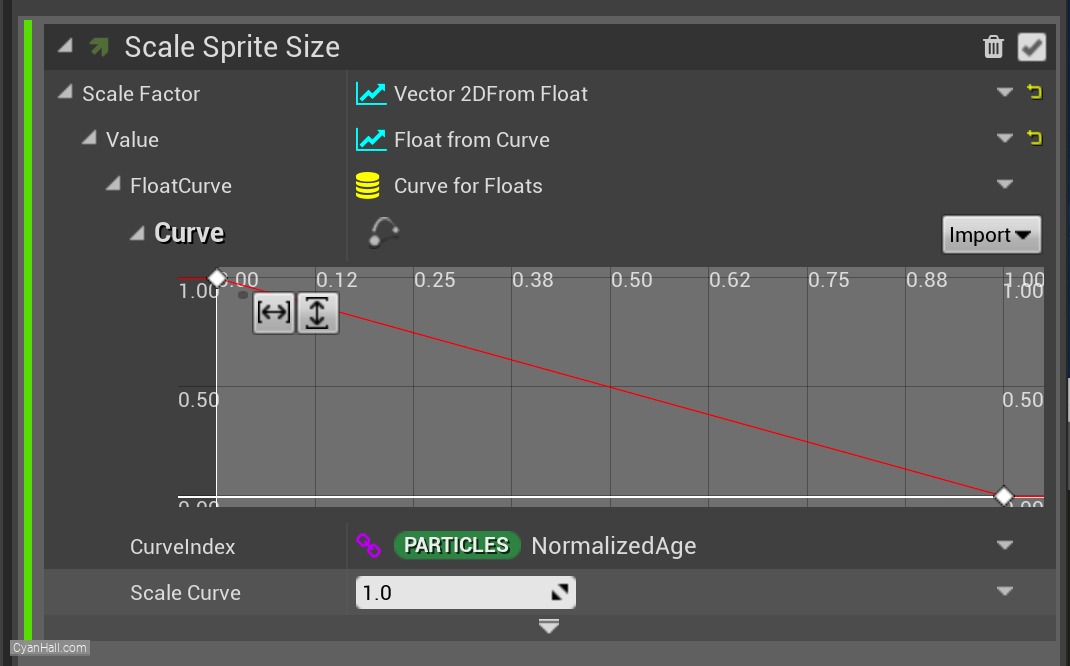
19.
Scale Sprite Size
Select the first point and drag it to the bottom.
Note: Here you can also select this point and directly set its
Note: Here you can also select this point and directly set its
Time to: 0 and Value to 0. 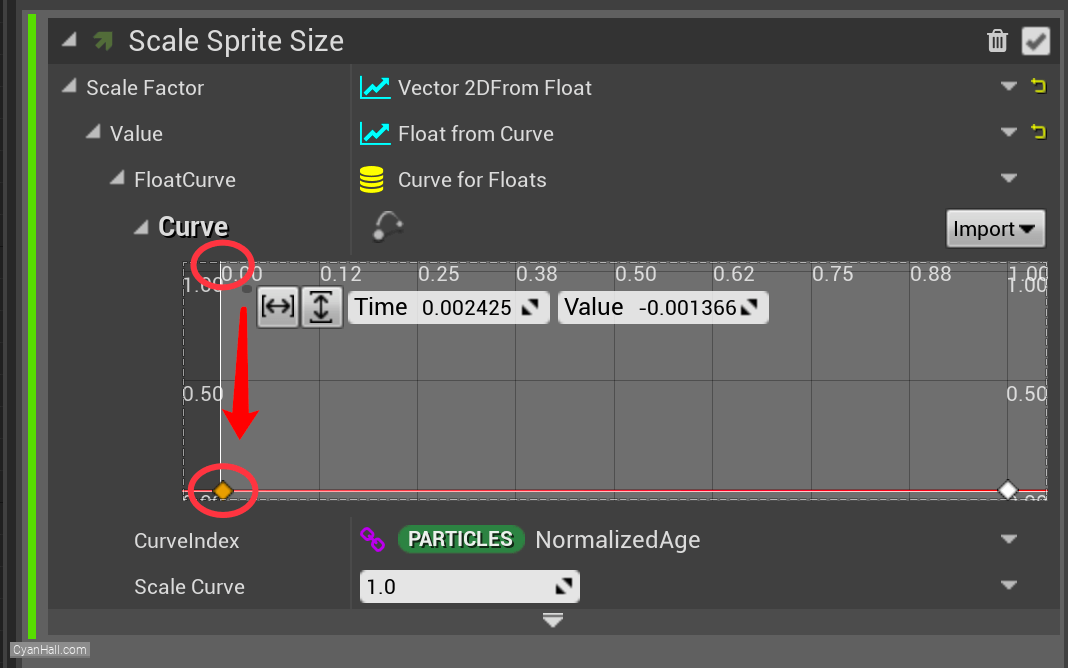
20.
Scale Sprite Size
Mouse over the small red circle, right click, and select
Add key to Curve. 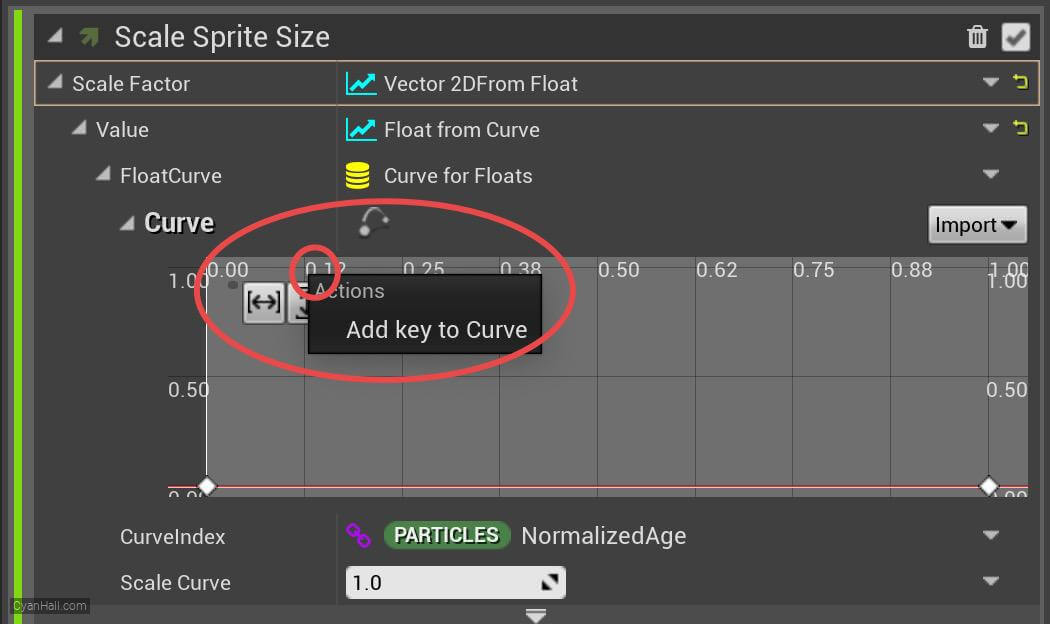
21.
Scale Sprite Size
Set the
Time of the newly added point to 0.15 and the Value to 1. 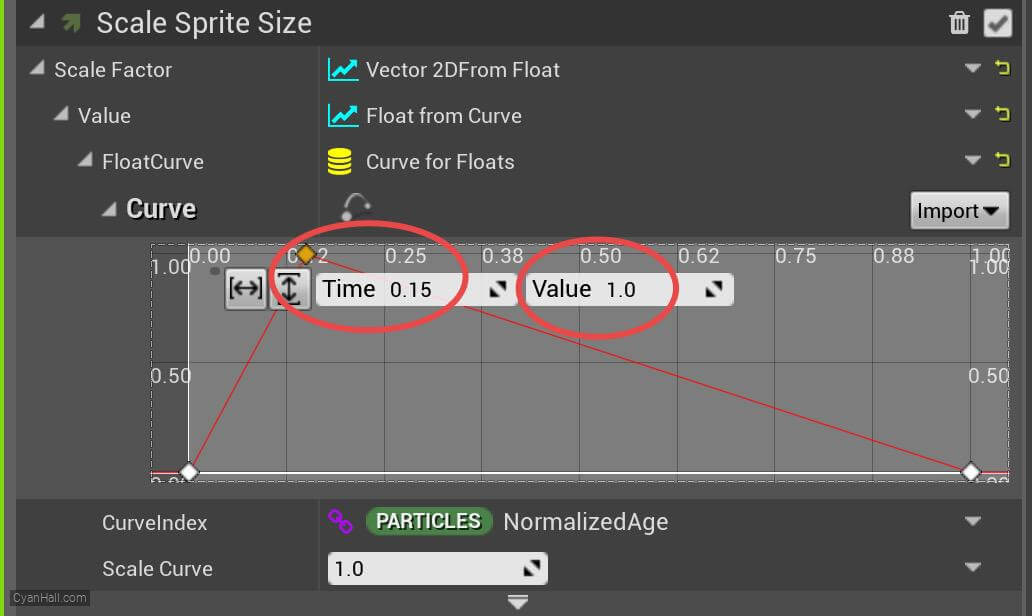
22.
Scale Sprite Size
In the same way, add a point:
Then select each point, right-click, and select
Time is 0.75 and Value is 1.Then select each point, right-click, and select
Auto. 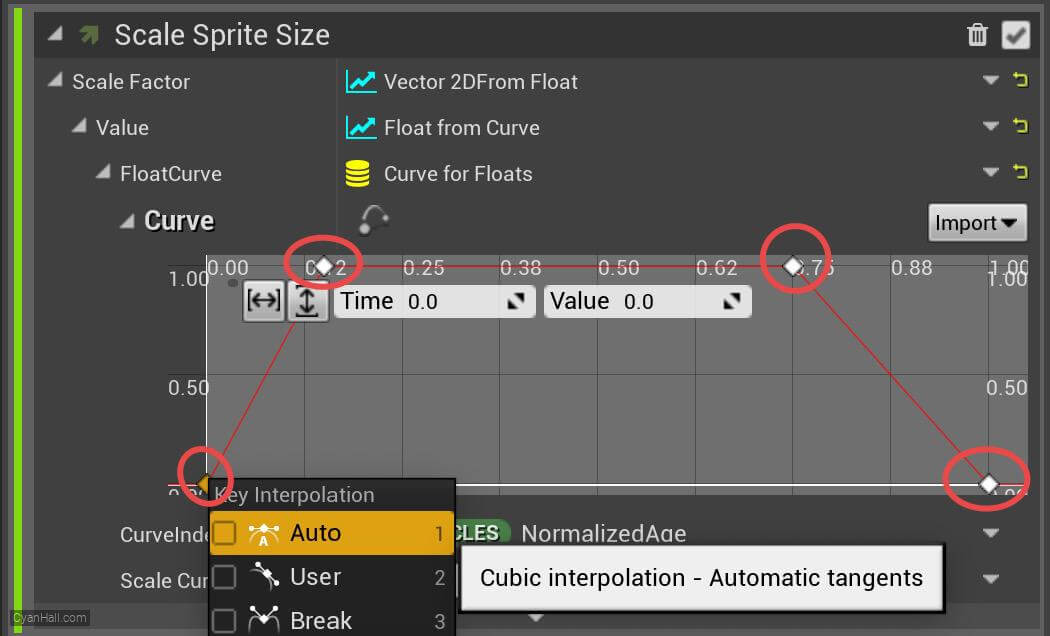
23.
Curl Noise Force
Add
Curl Noise Force module to the Particle Update section. 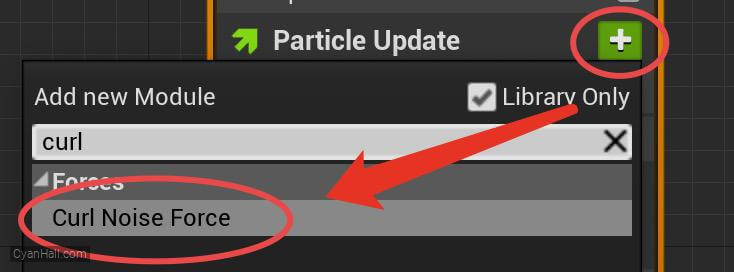
24.
Curl Noise Force
Click the first
Fix issue button to add its dependency on the SolveForcesAndVelocity module. 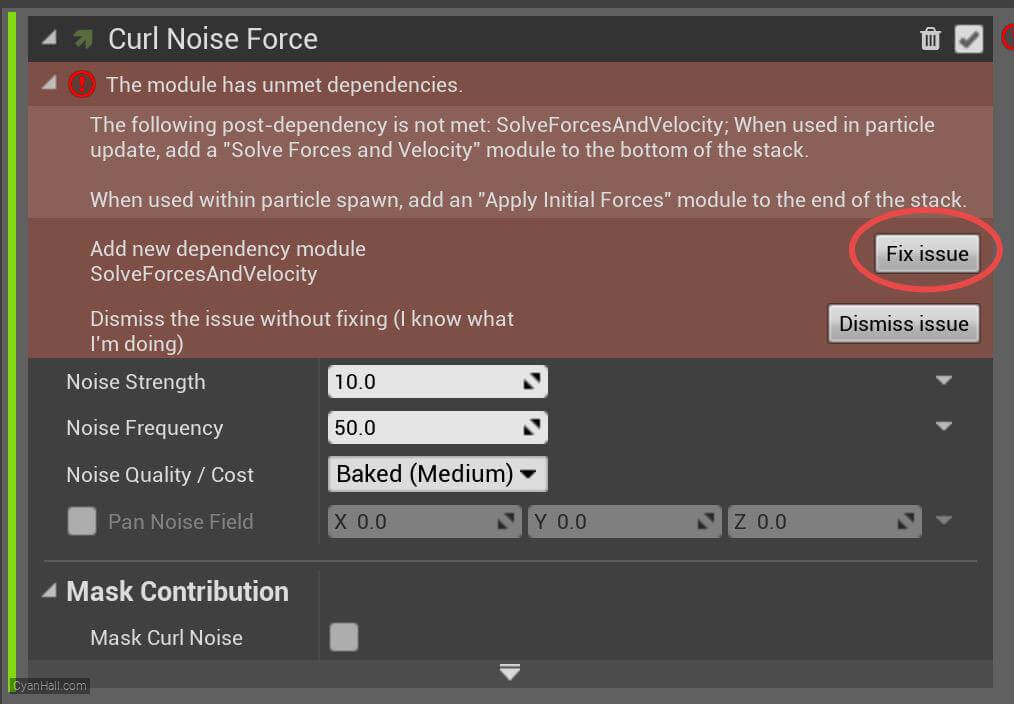
25.
Curl Noise Force
1. set
2. Set
3. Select the value of
4. set the value of
Noise Strength to 125.02. Set
Noise Frequency to 25.0.3. Select the value of
Noise Quality/Cost as Baked(Low).4. set the value of
Pan Noise Field to (X: 1, Y: 1, Z: 1 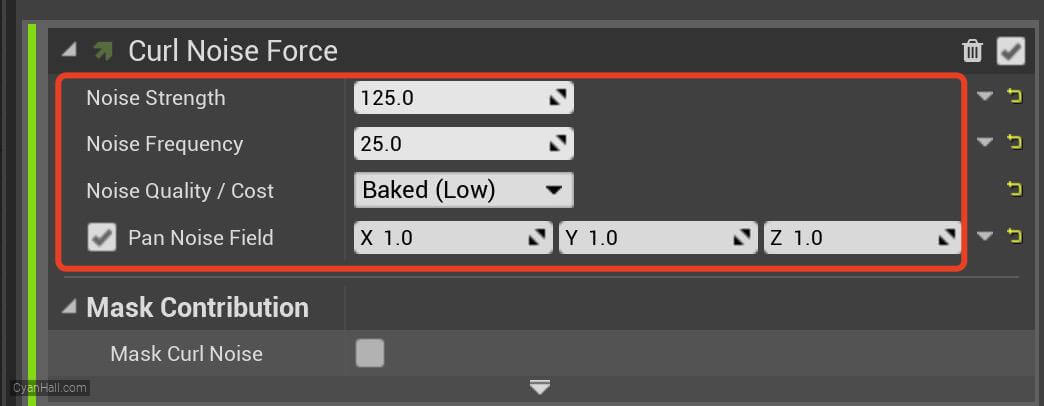
26.
Drag
Add
Drag module to the Particle Update section. 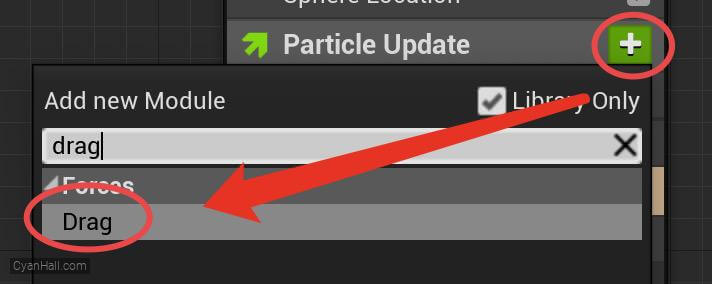
27.
Drag
Click the first
Fix issue button to fix the SolveForcesAndVelocity module's dependency order issue. 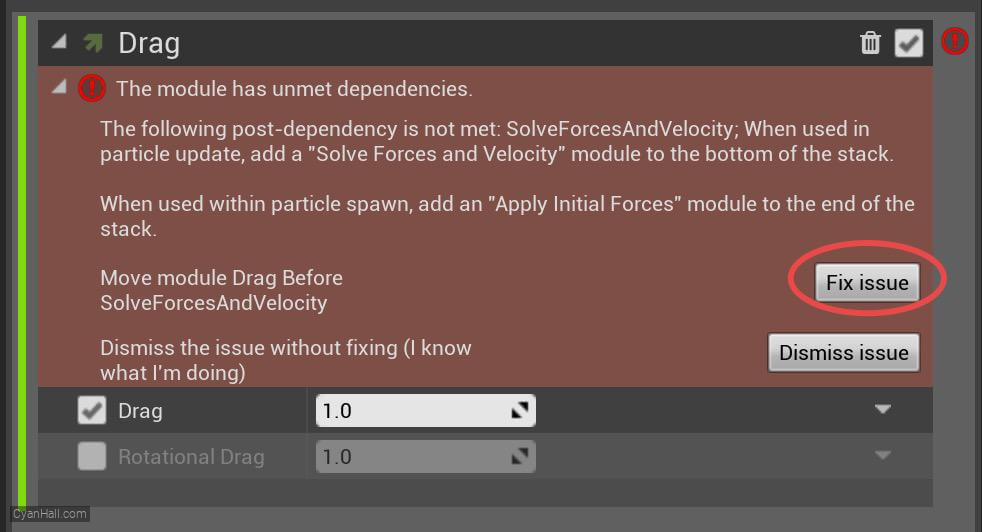
28.
Drag
Set the value of
Drag to 2. 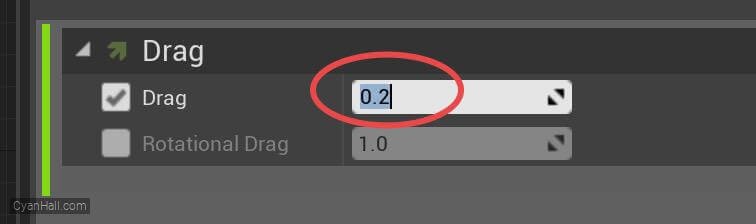
29.
Point Attraction Force
Add
Point Attraction Force module to the Particle Update section. 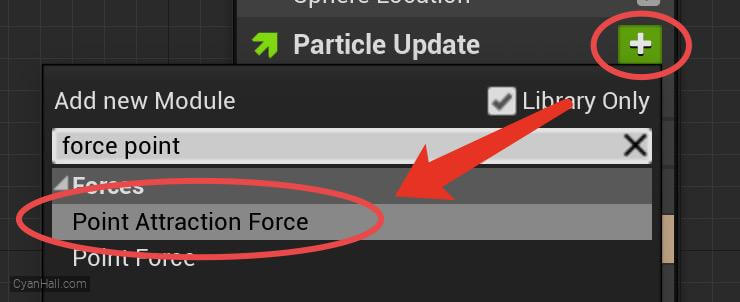
30.
Point Attraction Force
Click the first
Fix issue button to fix the SolveForcesAndVelocity module's dependency order issue. 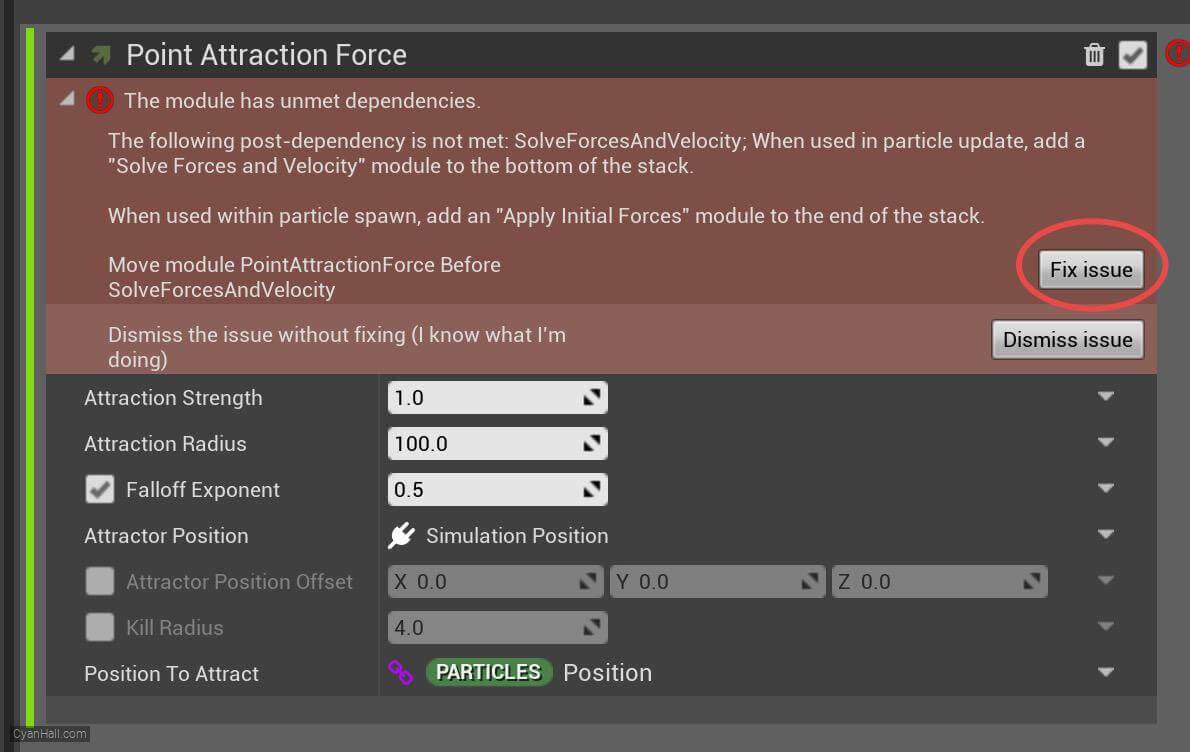
31.
Point Attraction Force
1. Set the value of
2. Set
Attraction Strength to 4.2.2. Set
Attraction Radius to 200.0. 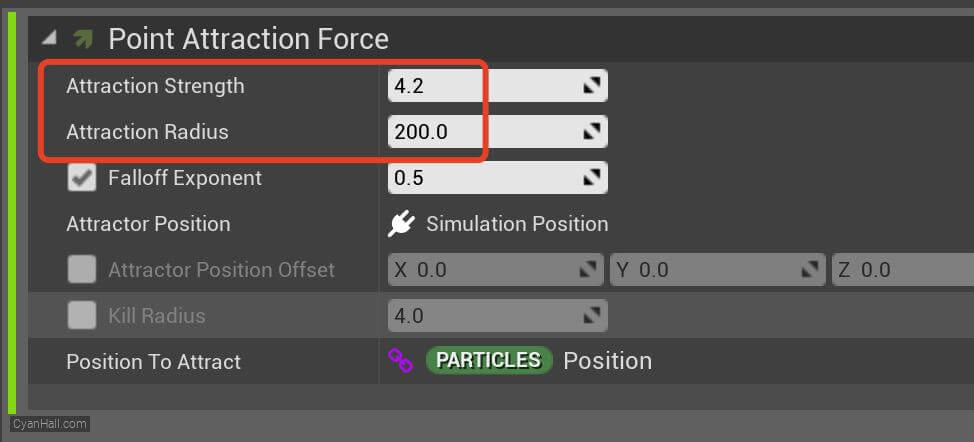
32.
Color
Add
Color module to the Particle Update section. 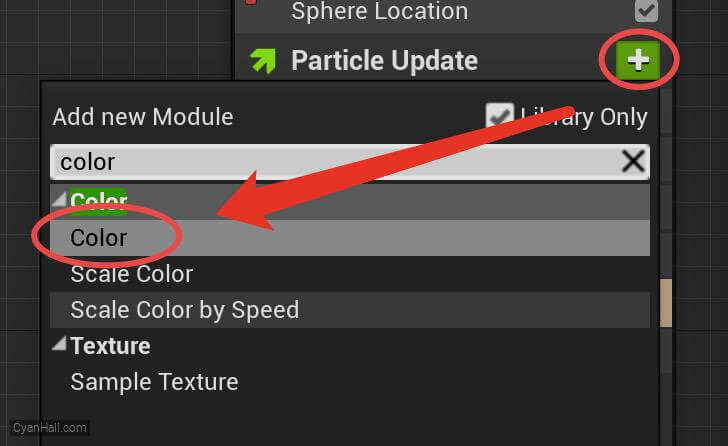
33.
Color
Set the value type of
Color to Color from Curve 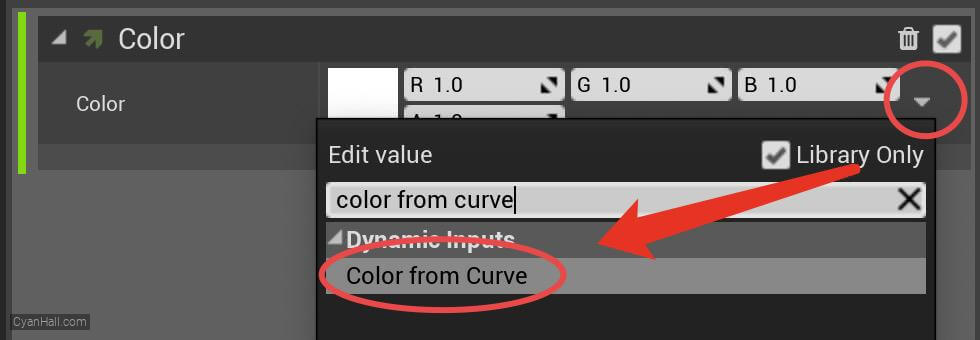
34.
Color
Double-click the red circled dot and select a color
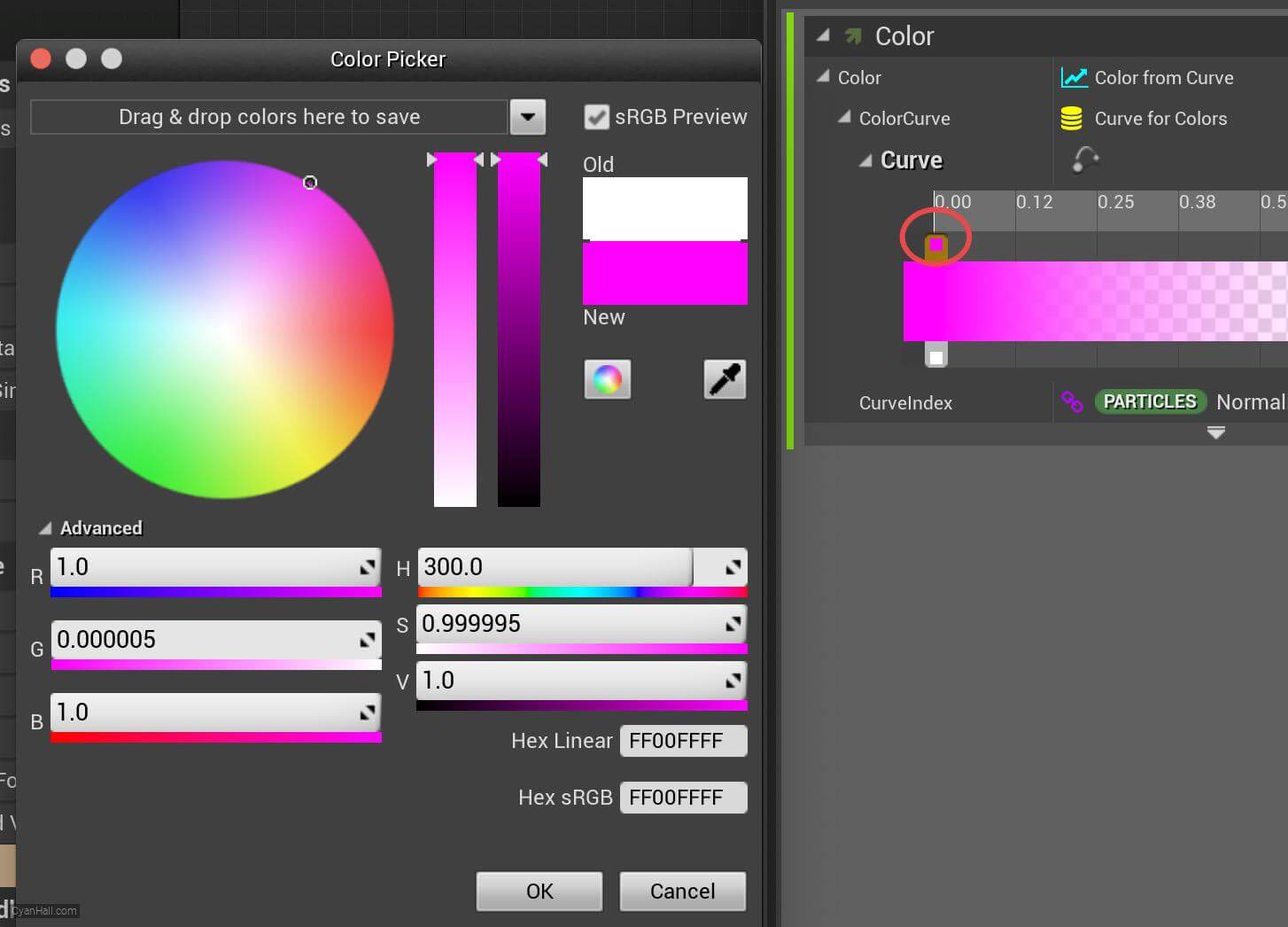
35.
Color
At the location of the small red circle, right click and select
Add key to all curve 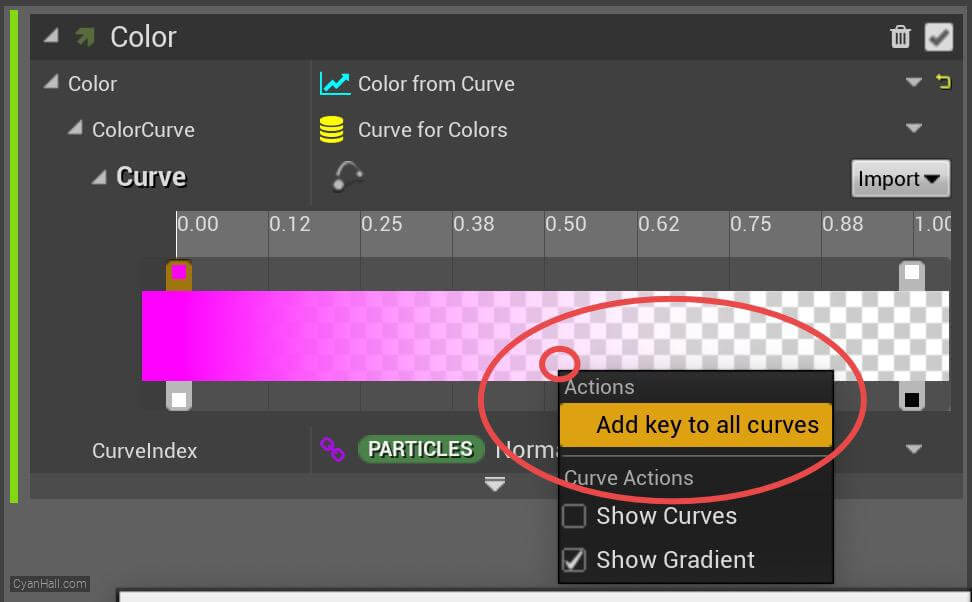
36.
Color
Double-click on the dot in the red circle and select another color
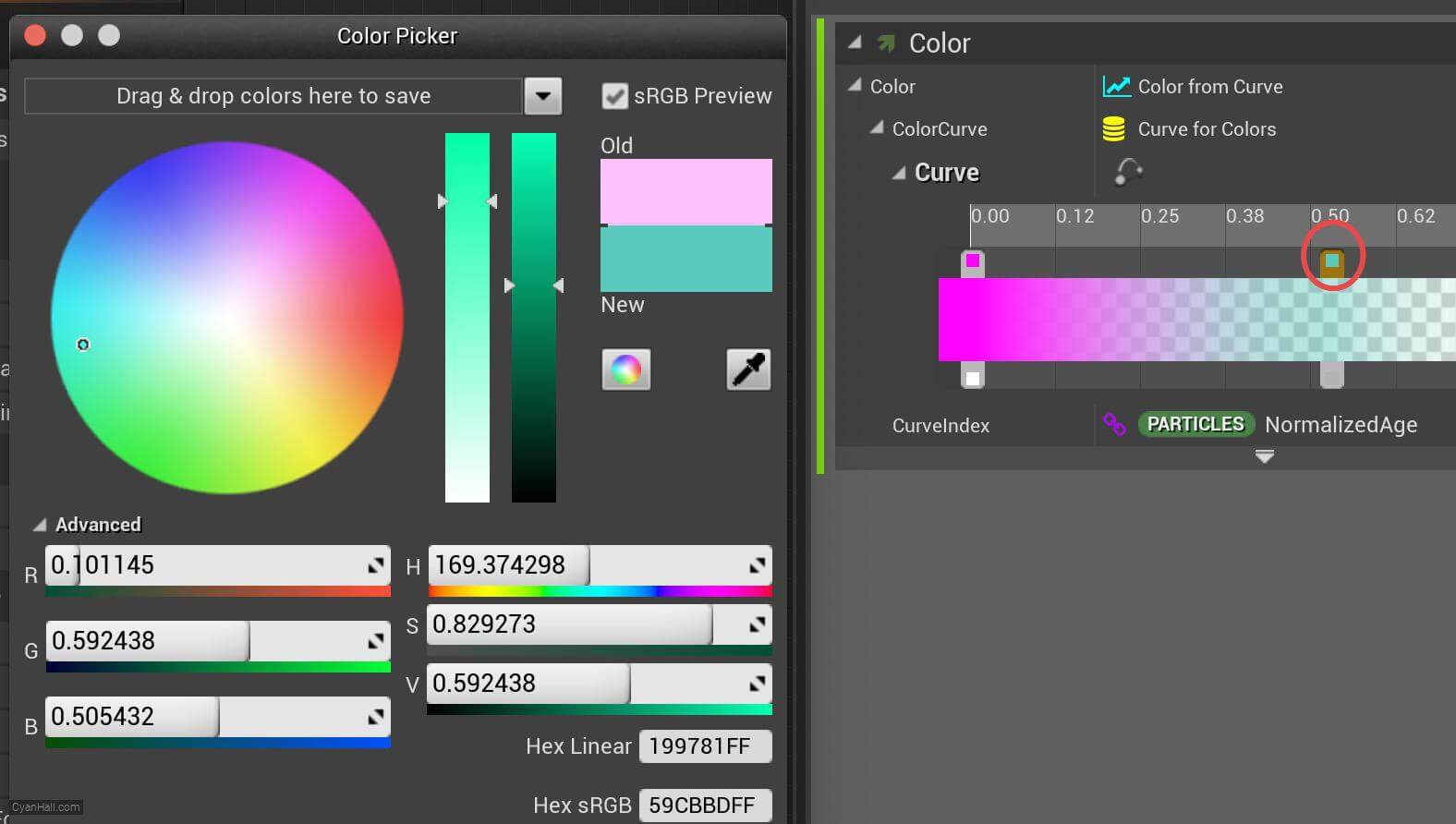
37.
🎉 Finish! 🎉
👉  Star me if it’s helpful.
Star me if it’s helpful.
Support Me: Patreon
Follow Me: Twitter, Reddit, Zhihu, Bilibili
Support Me: Patreon
Follow Me: Twitter, Reddit, Zhihu, Bilibili


